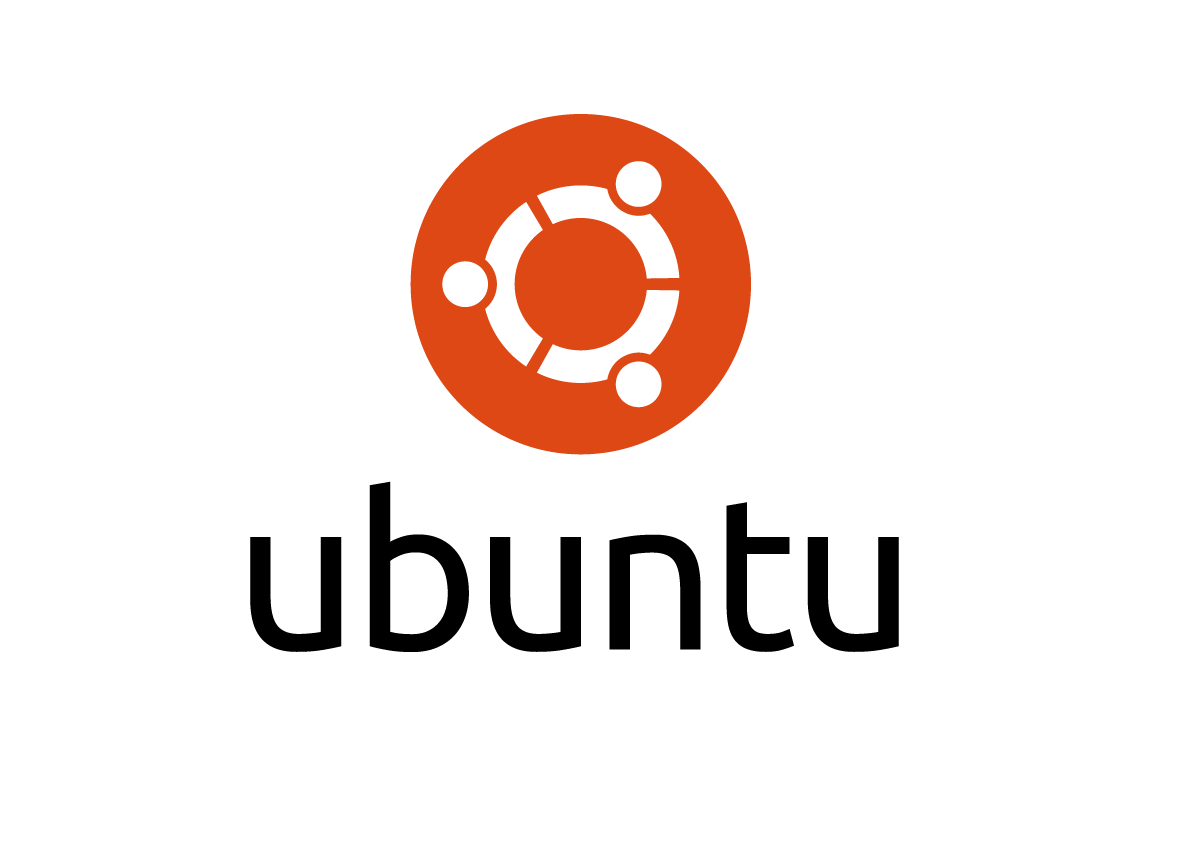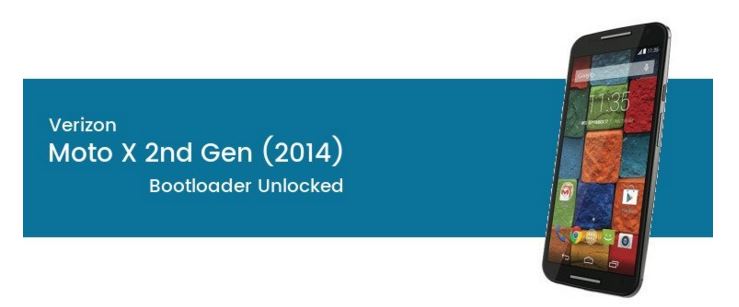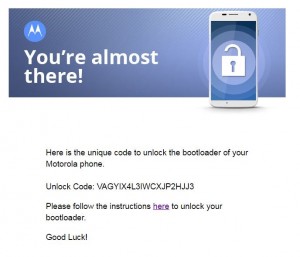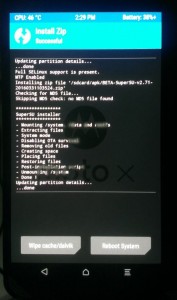Recently I have purchased Moto XT1096 Verizon.
Fortunately, at the beginning of this year, Verizon delivers a surprise.
They allow its Moto X 2nd Gen device to be unlocked, which means the XT1096 now officially supported by Motorola unlock program.
This is very good news because, once the phone’s bootloader is unlocked, we can easily get a root even flash the custom ROMs,
and it’s free of charge, there’s no need to purchase a license.
Here is small tutorial how to gain root on Verizon Moto XT1096…
As usual we need adb & fastboot installed on PC and actually drives for fastboot mode was found automatically in my Win7 x64 machine…
So you do not need to waste a time to search and install Motorola drivers…
First of all we need to enable Developer Option, USB Debugging and check ‘Enable OEM Unlock’ in Developer Options.
Then we will unlock the bootloader, officially via Motorola unlock support page.
Sign up here, then proceed with 3 steps…
Steps are simple…put your device in fastboot mode (power off, then press the power and volume down buttons simultaneously).
open cmd (with adb & fastboot) and type commands:
Verify that your pc and device are connected by entering the following in the command field:
$ fastboot devices
TA99217J9E fastboot
To get unclock data:
$ fastboot oem get_unlock_data
…
(bootloader) 9900050809174400#54413939323137
(bootloader) 4A394500585431303936000000#26EE
(bootloader) 8B80D0253F148688B92E922BFE6C218
(bootloader) A472F#495AD10B0B000000000000000
(bootloader) 0000000
OKAY [ 0.062s]
finished. total time: 0.062s
Copy & paste all code without (bootloader), should look like this: (!!!IMPORTANT!!!get rid of all [4] spaces…)
9900050809174400#544139393231374A394500585431303936000000#26EE8B80D0253F148688B92E922BFE6C218A472F#495AD10B0B0000000000000000000000
Immediately you will get an email with unlock code:
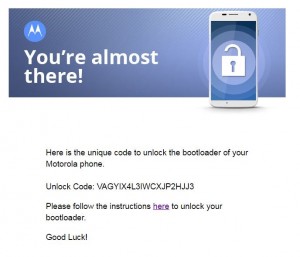
type this to unlock bootloader:
$ fastboot oem unlock VAGYIX4L3IWCXJP2HJJ3
…
(bootloader) Unlock code = VAGYIX4L3IWCXJP2HJJ3
(bootloader) Unlock completed! Wait to reboot
FAILED (status read failed (Too many links))
finished. total time: 17.589s
Ignore FAILED message…:)
you will see such message on the screen:

Device will reboot and all data will be wiped…
After normal boot again enable Developer Option,USB Debugging;
Transfer BETA-SuperSU-v2.71-20160331103524.zip, we will need it later…
Reboot to fastboot mode again, no need to press the power and volume down buttons…
we can go there with 1 command :)
Verify that device is connected:
$ adb devices
List of devices attached
TA99217J9E device
To reboot to fastboot mode type:
$ adb reboot bootloader
Now after successful bootloader unlock we can flash custom recovery…
at this moment the latest TWRP for Motorola Moto X 2014 is twrp-3.0.0-0-victara.img
$ fastboot flash recovery twrp-3.0.0-0-victara.img
target reported max download size of 536870912 bytes
sending ‘recovery’ (9648 KB)…
OKAY [ 0.346s]
writing ‘recovery’…
OKAY [ 0.216s]
Now it’s overwritten by stock recovery, you could temp boot it by using fastboot boot command:
$ fastboot boot twrp-3.0.0-0-victara.img
downloading ‘boot.img’…
OKAY [ 0.344s]
booting…
OKAY [ 0.251s]
finished. total time: 0.595s
Now you are in TWRP recovery…go to install Zip, choose BETA-SuperSU-v2.71-20160331103524.zip transferred previously & swipe to install then reboot system..
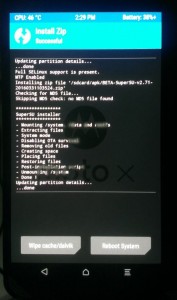
After normal boot lets check our root! :)
$ adb shell
shell@victara:/ $ id
id
uid=2000(shell) gid=2000(shell) groups=1003(graphics),1004(input),1007(log),1011(adb),1015(sdcard_rw
),1028(sdcard_r),3001(net_bt_admin),3002(net_bt),3003(inet),3006(net_bw_stats) context=u:r:shell:s0
shell@victara:/ $ su
su
root@victara:/ # id
id
uid=0(root) gid=0(root) context=u:r:init:s0
root@victara:/ #
Done…
# date
Fri Apr 1 09:59:23 AZT 2016
GUS
[email protected]