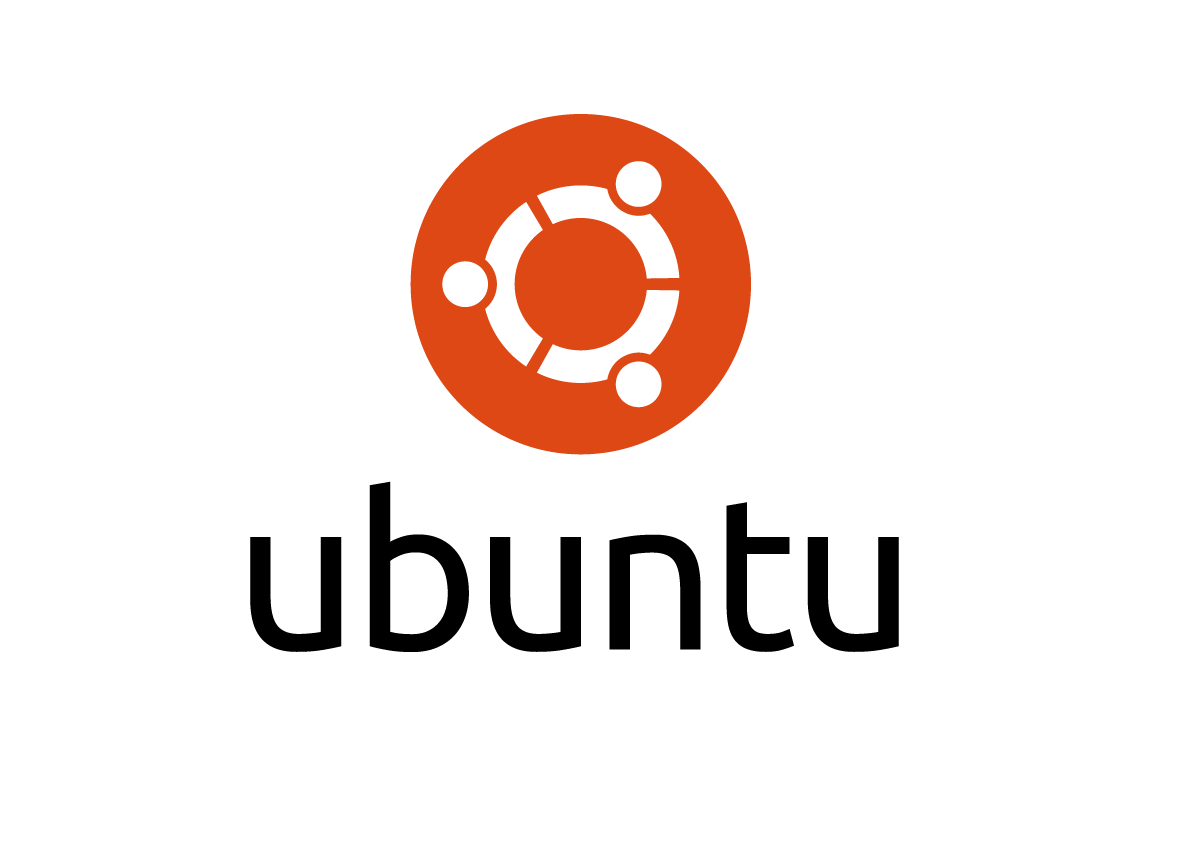After installation Ubuntu 14.04 on my laptop HP Envy dv6 with two graphic adaptors Intel/NVidia GT635M I discovered that my laptop start to overheat and make a noise in 5-10 minutes not only during playing flash or video but also during web browsing. The temperature increased up to 82 C. That appears due to Ubuntu can’t automatically switching between Intel/NVidia cards. I have implemented following solution to decrease temperature to 58 C.
First detect how many card your laptop has:
# lspci -vnn | grep -i VGA -A 12
then you should to install the latest NVidia drivers:
# sudo add-apt-repository ppa:xorg-edgers/ppa -y # sudo apt-get update # sudo apt-get install nvidia-current nvidia-settings
If you want, you can also select any version of NVidia drivers:
# aptitude search NVidia nvidia-173 nvidia-304 nvidia-310 nvidia-319 nvidia-331 nvidia-340 nvidia-343 nvidia-current nvidia-experimental-Х
after NVidia drivers installation complete you should to install Bumblebee Project to activate NVidia Optimus technology (improving performance metrics \ energy consumption)
# sudo add-apt-repository ppa:bumblebee/stable # sudo apt-get update # sudo apt-get install bumblebee bumblebee-NVidia # sudo apt-get install primus
Done. Restart the system now you can use your laptop without fear to grill your balls :)